Harry Potter and the Deathly Hallows: Part I hits theaters on November 19th, 2010.
Cast: Daniel Radcliffe, Rupert Grint, Emma Watson, Tom Felton, Ralph Fiennes ,Alan Rickman, Bill Nighy, Jamie Campbell Bower, Bonnie Wright, Helena Bonham Carter, Timothy Spall, Michael Gambon, Rhys Ifans, Maggie Smith, John Hurt, Jason Isaacs, Ciaran Hind
Part 1 begins as Harry, Ron and Hermione set out on their perilous mission to track down and destroy the secret to Voldemort's immortality and destruction-the Horcruxes. On their own, without the guidance of their professors or the protection of Professor Dumbledore, the three friends must now rely on one another more than ever. But there are Dark Forces in their midst that threaten to tear them apart.
Meanwhile, the wizarding world has become a dangerous place for all enemies of the Dark Lord. The long-feared war has begun and Voldemort's Death Eaters seize control of the Ministry of Magic and even Hogwarts, terrorizing and arresting anyone who might oppose them. But the one prize they still seek is the one most valuable to Voldemort: Harry Potter. The Chosen One has become the hunted one as the Death Eaters search for Harry with orders to bring him to Voldemort... alive.
Harry's only hope is to find the Horcruxes before Voldemort finds him. But as he searches for clues, he uncovers an old and almost forgotten tale-the legend of the Deathly Hallows. And if the legend turns out to be true, it could give Voldemort the ultimate power he seeks.
Little does Harry know that his future has already been decided by his past when, on that fateful day, he became "the Boy Who Lived." No longer just a boy, Harry Potter is drawing ever closer to the task for which he has been preparing since the day he first stepped into Hogwarts: the ultimate battle with Voldemort.
Harry Potter and the Deathly Hallows trailer courtesy Warner Bros. Pictures.





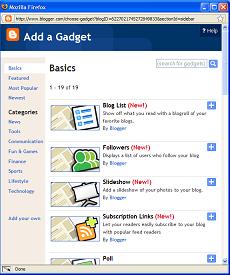
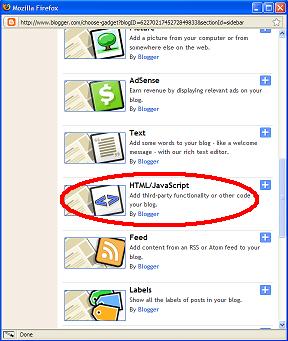
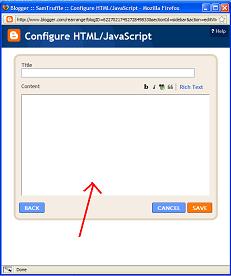




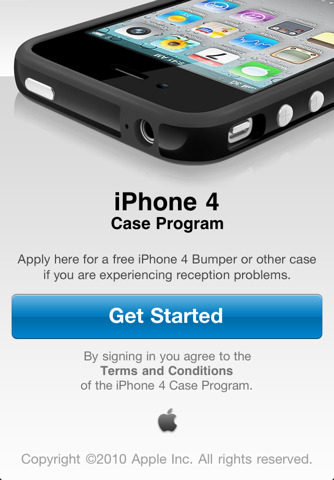

























.jpg)

