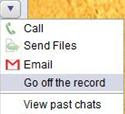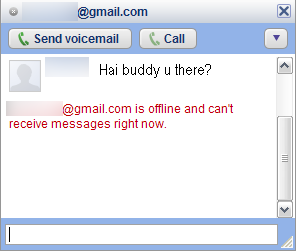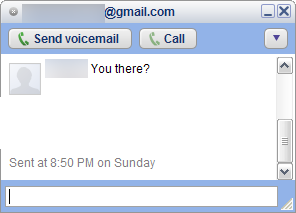open the terminal
switch to the root, by using following command
[subin@wipro-049cafd91 ~]$ su -
Password:
enter the root password and click on enter it will enter into the root
[root@wipro-049cafd91 subin]#
then enter the following command
[root@wipro-049cafd91 subin]#
topon clicking enter, it will show all the tasks which are currently in the host
by seeing the
PID of the task, we can kill that particular task in the following way
before that you have to come out of the "top", for that press
ctrl+cnow enter the following command
[root@wipro-049cafd91 subin]#
kill 54789
on clicking enter this will kills the task in the host
Another way of finding the
PID of task :
enter the following command in terminal
[root@wipro-049cafd91 subin]#
ps aux | grep firefoxNote: here "firefox" is task name, it can be any task like netbeans, a folder, a file ........
by entering the above command it will gives the pid(process id) of the task
subin 27819 0.0 0.1 4436 1088 ? S 11:42 0:00 /bin/sh /usr/lib/firefox-1.5.0.9/firefox
subin 27842 0.0 0.1 4440 1096 ? S 11:42 0:00 /bin/sh /usr/lib/firefox-1.5.0.9/run-mozilla.sh /usr/lib/firefox-1.5.0.9/firefox-bin
subin 27847 7.7 2.6 94848 26840 ? Sl 11:42 0:00 /usr/lib/firefox-1.5.0.9/firefox-bin
root 27855 0.0 0.0 3884 692 pts/1 S+ 11:42 0:00 grep firefox
then enter the following command to kill the process
kill 27847
by this we can kill the firefox